Good Afternoon Swagfriends!
Yes, it's a very late start for me on SwagMelt, but it's been busy for me today, and I have had a splitting headache. Feel like I've been run over by a truck and had to work on it a little bit at a time.
Today I'm going to show you gWallet. First I'll show you the slider, then the offer wall. Before I get to that though, I wanna share a tip I found on the General Info for Newbies thread at the Swagbucks Facebook page.
This tip was posted by Stacey McBride. It gives an option that answers the question a lot of newcomers have : How do I take a screenshot?
I know there have been a few times that people ask about how to do a screen shot. There are a lot of useful addons (firefox) and extensions (chrome) one being screen shots. I have downloaded quite a few on both FF and Chrome to see which one I like best. These are the ones I have liked best (work easiest). Fireshot Capture for FF and Awesome Screenshot for Chrome. I will put the links below if you are interested. You can of course always do a swagbucks search for the program to try and get some swagbucks instead ;-)
Fireshot Capture for FireFox
Awesome Screenshot for Google Chrome
Thanks for that tip Stacey!
A lot of folks post offers from the slider on the Swagbucks Facebook wall. Well what is the slider? Where do you find it?
The Slider is a nifty little offer tool that can be found a little more than halfway down the Swagbucks homepage. It's a yellow bar as you see, and the offer icon move in a slideshow every few seconds. If you click the yellow bar, it "slides" away, revealing a row of special offer icons.
There's a small yellow arrow pointing right. When you click that, the icons slide over and a new row appears. A lot of the gWallet offers are on here, but not all of them.
When you hover your mouse over the icon that interests you, the rest slide away to the right, and you see a description if the offer and it's requirements. Click on the offer name and it opens into a new tab or window.
For this video you have to let it play all the way to the end, and click the banner to get your swagbucks. The banner click opens the Windows 7 Phone Facebook page in another tab.
Videos can also be found on the gWallet offer wall.
These play right there in the little box on the wall, no pop up. Most of the time if there's more than one video to play, they are listed on the first page. Sometimes videos are buried deeper in the Free section.
If you see a box, but it's just black, you might need to reload the page. If you have FireFox, you can right click in the black area, choose This Frame, then choose Reload. That will refresh only the video frame,a nd usually gets it to display.
With the slider, and the wall videos, you may occasionally be allowed to watch it moe than once for credit. To check if you can, just refresh the page after you've watched the video. If it's still there, you can watch it again for swagbucks. Usually they will have 2-4 different commercials to see if you can get credit more than once.
This video credited four times for me. There was a different, short commercial each time I watched.
My swagbucks total wasn't refreshing for me, so I went to my ledger to check. Yup! There they are. Sweet :)
I don't often do download special offers, but the Bing one seemed like a good idea this morning *chuckle*. The only thing is I had to do it in Internet Explorer. It's been so long since I've used IE that my head was spinning. It seemed so strange and foreign and illogical! That I forgot to screenshot the process.
On the bright side, it credited my 54 swagbucks within an hour, so.. win for me! LOL
So instead I did another facebook application offer. This one was on the FREE tab, it was for the game Earth 2.0. Sounded Intriguing!
The requirements are that you are a new user, you install the Facebook application, and that you complete the S.A.I. training missions. The rewards : 6 swagbucks.
Your by now familiar Request for Permission screen.
There is an optional video to play before you press Play Game. The end is near for planet Earth. Apparently near is relative, because after then send terraforming robots into space its's another 300 years (2312) before we are ready to ship humanity off planet. You are one of the few responsible for securing the way.
Woah.. seven stages.. hope they are quick! Actually it moves along fairly well, until I got to refills. It said I could refill once a day, but when I was on the step to refill my energy and stamina, it was already full. So when I clicked on it, I wasn't sure if I'd completed my requirement. After each stage you get a pop up and a reward, but I never saw it for stage 5. However, after looking around, I noticed the Next button for my training stages was available, and moved on. Then you get to stage 7, Squadron. You are supposed to invite 3 friends to play. Just like in Superhero City though, when you invite your three friends, it tells you your invites are pending, do you want to invite friends from your email? IF you just press Skip This Step, it doesn't complete the training. There's a trick though. Instead of pressing Skip, agree to invite from email. It will take you to a permission screen for Facebook to interact with your email. Decline, and you go back to the "Invite from Email screen", but your pending invites message is gone. When you Skip this time, you get your credit and you are done with training.
It's just another Facebook game, really. Missions, Battles, PvP, blah blah blah lol. I guess you just have to pick a genre you like and go with it since so many are so similar.
Once again my swagtotal wouldn't refresh, so I had to check the ledger. There it is! Nice! 2 for two. (Let me tell you, that's a Lot better than the luck I'm having trying to successfully so a TapJoy offer for tomorrows blog!)
What do you do on gWallet if your swagbucks don't show up?
On the top right of the wall is a link that says "Missing Swagbucks?" Click that and it takes you to the usual offer status screen.
Looks pretty good, all those green check marks huh? Note the Zombie offer/ Waste Of Time. Never credits, any wall, ever ever ever. For me anyway. I try once every month or two, fail every time. Most of these green checks are for videos LOL.
If there's an offer you want to inquiry, click Contact Support.
gWallet simply asks for your email address and proofs. Describe your reason for wanting your swagbucks, link your screenshots, forward any confirmation emails (don't send, just press forward) so you can copy / paste them with the header stating what time the original confirmation mail was sent. Press Send, cross your fingers and wait.
That's about all there is to say about gWallet. They rank OK as far as crediting, but you have to stay on them sometimes too. Unlike other companies that might threaten you with a ban *cough* *gambit* Cough* if you dare chase down too many of your swagbucks, they have never harrassed me. So I like them OK, they just don't have many good free offers anymore. I've done too many *wink*
I'm gonna wrap it up, its bath and dinner time, and I need to just .. end the day. I need to be fresh for tomorrows TapJoy post because, it's going to take a mental toll on me. I will try to find some light in the subject, but TapJoy is SO bad about crediting. Maybe one of the 8 offers I tried today will credit overnight and I can bring you some good news!
Until then...
HAPPY SWAGSURFING!










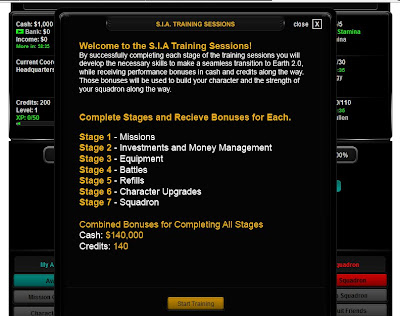





No comments:
Post a Comment
Have a question for me? A comment? Leave it here and I'll get back to ya!